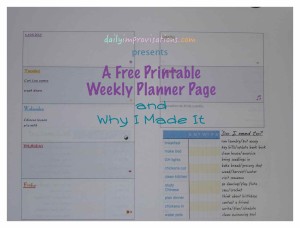 Below is the pdf of a generic version of my custom made weekly planner page. After trying lists for each day on notebook paper again for a while, testing a few calendar options, and even trying to go without a list sometimes, I decided I needed to go back to something that was printable. The goal was to streamline my list making, and to avoid me writing so many of the same things for each day. I had done this when teaching the kids at home, but each day had needed it’s own page. This time around, I could tell it would help if I could see my whole week at once, but still have a simple way to remind myself of daily tasks. I made it in the Pages application that I have on my Mac computer. If there is interest, I can make a tutorial for how I did it, but for now, I’ll just give some details and tips.
Below is the pdf of a generic version of my custom made weekly planner page. After trying lists for each day on notebook paper again for a while, testing a few calendar options, and even trying to go without a list sometimes, I decided I needed to go back to something that was printable. The goal was to streamline my list making, and to avoid me writing so many of the same things for each day. I had done this when teaching the kids at home, but each day had needed it’s own page. This time around, I could tell it would help if I could see my whole week at once, but still have a simple way to remind myself of daily tasks. I made it in the Pages application that I have on my Mac computer. If there is interest, I can make a tutorial for how I did it, but for now, I’ll just give some details and tips.
I wanted my pages to fit in a purse-size “daytimer” notebook, so the landscape view with 2 columns was needed. I didn’t think I could do this at first, because all I was seeing was inserting tables, but it is an option in the Inspector function of Pages, that can be opened to the right of the document. Then, I added a table to each column. Doing it this way allowed me to space the two columns enough for binding or putting in a notebook later.
I came up with a small weekly checkbox chart for the regular daily items, because I can get distracted. Also, it helps clear my mind to know I have something to check. I had already made this table on a previous attempt, before I had the 2 column thing figured out, but was able to copy and paste it onto the newer version, much to my relief.
I did a little happy dance when I saw I could also add a “text box” to the document, which created a space to put reminders. These reminders are things that I need or want to consider regularly, but don’t want in a daily/weekly checklist.
Since I find visual clues useful and fun, I labeled all my days of the week with different fonts, and put those fonts in different colors. I gave meanings to the fonts that I would have fun remembering throughout the week, like Monday’s font is Herculanum, because I like to approach Monday’s with a “can do” attitude. Looking at this font will make me think of being strong. Tuesday’s font is Routan, which reminds me of practical bamboo. And so on. Nothing wrong with using little mind games on myself!
Besides the font, I used my keyboard option for “Show Character Viewer” to add little symbols to the end, or bottom right hand corner of each day’s space. These, too, remind me of perspectives and hopes I have for the days. Like Wednesday’s is a yin-yang symbol, which to me, here, symbolizes finding my pace and balance in the middle of the week. Friday’s is an arrow, reminding me the weekend is just around the corner.
On my own personal version, I added another box of things I specifically want to remember during the week, and labeled it “Sometime this week.” These items aren’t assigned to a day, at least not right away. Maybe I will just fit them in. You can see that pdf next, and it, too, is downloadable and printable, though I expect you would want the blank one…
Laura’s Personal Weekly Planner Pages
The reason I decided to have the whole week on one page this time was because I had found myself turning back and forth between my daily written lists so much! Either I was trying to remember if I had done something or recopying or trying to get a feel for the week. This way, if I do have to carry something over to another day, all it takes is a long arrow. I can also easily refer to my past and future exercise plans to make decisions when things need to be adjusted.
I briefly toyed with the idea of making my own binder for the pages, but decided that was not a level of DIY I was interested in right now. DIY is fine as far as it goes, but to put things in perspective, I didn’t make the computer that I designed my planner pages on. Also, as of now, there is nothing about a notebook that I could not find better in a ready made one. For instance, I wanted it to close up nicely to fit in my purse, keeping the pages protected.
Now that I have figured out how to double side a landscape view page, I can print multiples of this weekly calendar, slice them in my paper cutter, and voila! The perfect weekly planner pages for me.
Here is another blog that I read that inspired me, plus a YouTube video someone produced to show how to do the two column thing on google docs.
When I was thinking about making my own custom planner pages, it sounded overwhelming. In reality, there were enough resources to help me problem solve and sometimes I just needed to discover that something was possible by playing with the tool bar a bit. I am very happy with the result.
